Creating an Account
Detailed information on creating an account is provided in our Registration Tips & Support section. Visit that section before trying to create an account to have everything you need.
DSL allows users to create an account in several ways:
- CAC registration requires an active CAC card and a smart card reader.
- Email registration requires a unique email address on file in DEERS (meaning no other person or family member has the same email listed in DEERS).
- In-person proofing requires a user to bring I-9 documents and a photo ID to a Veteran
- Affairs Regional Office or RAPIDS office; used only when issuing a new ID.
- Remote identity proofing requires the user to answer personally identifying questions and/or upload identification documents.
At least one phone number is required. Users cannot register for an account or two-factor authentication without a valid phone number on file.
Register with a CAC
- On the DSL homepage, select the CAC tab and log in.
- After you’ve successfully authenticated, select “Register for a DS Logon Account” (next to your name) and follow the steps within the application.
Register Using Email
Confirm you have a unique email address on file in DEERS (meaning no other family member has the same email address in DEERS). You will not be able to register if you do not have a unique email address on file.
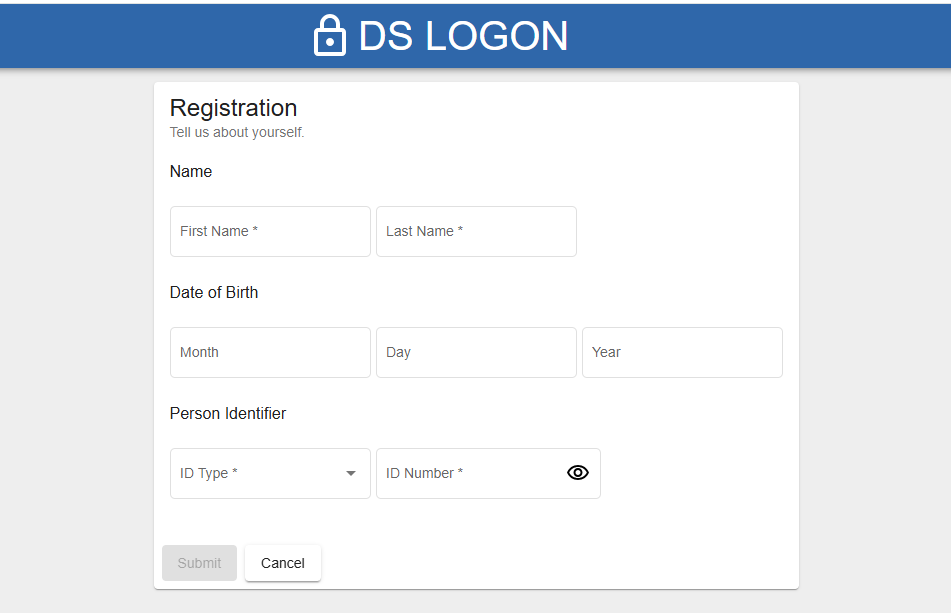
- On the DSL homepage, select the “Create New Account” button.
- Choose “Email Registration” and follow the steps within the application.
- You will receive an activation code via email within 24 hours.
Note: If you do not receive the email, check your junk/spam folder.
- Use the link provided in the email or go directly to the DSL homepage and click the “Activate Account” button.
- Enter the required personal information and the requested activation code.
- The system will display your unique username assigned to you.
- Select “Continue” to activate your account.
Register In-Person
IMPORTANT: This option can ONLY be used when a DoD ID card is being issued.
- Make an appointment at a RAPIDS station (RAPIDS station locator).
- Bring all necessary identifying documents. Typically, two I-9 documents are required. Contact the site to confirm what documents are needed. Documents cannot expire. Acceptable I-9 documents that may be requested are:
Primary: Picture ID issued by Federal or State Government (e.g., driver’s license, valid passport, ID card, Military Dependent card, DoD ID card, Permanent Resident Card, State DMV issued ID card, etc.)
Secondary: SSN card, non-picture ID card, birth certificate, citizenship, or naturalization certificate, ID card by the local government with DOB, sex, height, eye color, and address.
- At your appointment, notify the Verifying Official (VO) that you would like a DSL
account. - Provide the VO with your unique email address and follow the steps they provide.
- Users will receive an activation code via email within 24 hours
Note: If you do not receive the email, check your junk/spam folder.
- Use the link provided in the email or go directly to the DSL homepage and click the “Activate Account” button.
- Enter the required personal information and the requested activation code.
- The system will display the unique username assigned to you.
- Select “Continue” to activate your account.
Register with Remote Identity Proofing
IMPORTANT: Do not use remote identity proof unless email registration and card issuance at RAPIDS are unavailable. Remote identity proofing should be your last option.
- Read the entire Remote Identity Proofing Procedures and Support section before starting the registration process.
- On the DSL homepage, select the “Create New Account” button.
- Choose “Remote Identity Proofing” and follow the steps within the application.
- Complete the required steps all at one time. You may need to upload photos of identity documents, answer knowledge-based questions, take a selfie, and provide credit card and/or loan account information.
- If the identity verification is successful, you will receive a username and an active DSL account.
- The system will display the username assigned to you.
- Select “Continue” to activate your account.
Note: DO NOT USE your Retiree or Military Dependent card for the documentation upload. All documents must be non-military, U.S.-issued, and not expired.
Register a Family Member with a Sponsor Request
For the Military Sponsor:
- Log in to DSL using your CAC.
- Under Relationships, select “Register DS Logon for my Dependents.”
- Select the dependent who needs a DSL account (only eligible dependents will appear as options.
- An activation email will be sent within 24 hours to the dependent’s email on file in DEERS. Once this option has been selected, the dependent must wait for the activation code or 20 days before trying any other registration method
For the dependent:
- Use the link provided in the email or go directly to the DSL homepage and click the “Activate Account” button.
- Enter the required personal information and the requested activation code.
- The system will display the username assigned to you.
- Select “Continue” to activate your account.
- Users who have more than one sponsor can select the preferred sponsor. There may be different benefits associated with different sponsors. To change sponsors, select Change Sponsor from the Profile screen, then select the desired sponsor and click “Finish.”